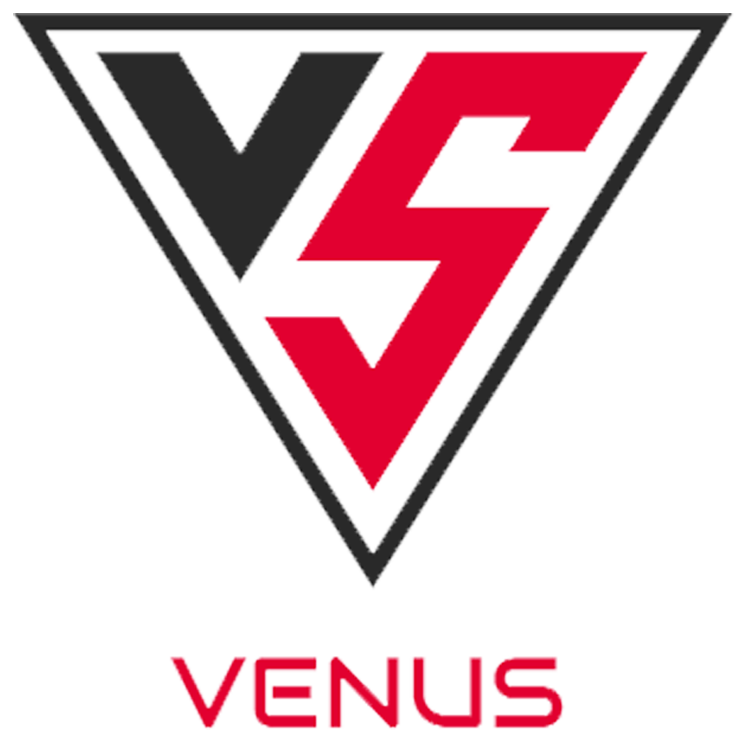BLOG
How to Easily Make Custom Shirts Using Your Cricut Maker 3 – A Beginner’s Guide!
Creating custom shirts has never been easier, especially with the innovative technology of the Cricut Maker 3. Whether you are a DIY enthusiast or someone looking to make personalized gifts, this beginner’s guide will empower you to unleash your creativity. In this guide, you will learn how to easily make custom shirts using your Cricut Maker 3, transforming your ideas into wearable art. Read on to discover essential setup steps, material requirements, and design insights that will set you on the path to custom shirt mastery.
Getting Started with Your Cricut Maker 3
What is the Cricut Maker 3?

The Cricut Maker 3 is a revolutionary cutting machine designed for crafters of all skill levels. Unlike traditional cutting tools, it employs Smart Technology to deliver precision and versatility, making it ideal for projects ranging from home décor to custom apparel. With its ability to cut over 300 materials, including fabric, vinyl, and cardstock, it caters to both beginners and advanced users alike.
One notable feature of the Cricut Maker 3 is its compatibility with a variety of tools, including rotary blades and knife blades, which expand its capabilities beyond cutting. Additionally, this machine connects to a user-friendly software application called Cricut Design Space, allowing users to create, edit, and manage designs seamlessly. By leveraging its smart cutting capabilities and design flexibility, users can create custom shirts that reflect their unique style and personality.
Unboxing and Setting Up Your Machine
Unboxing your Cricut Maker 3 is an exciting first step into the world of crafting. Upon receiving your machine, you’ll find the Cricut Maker 3 itself, power cord, USB cable, and basic tool set, which may include a fine point blade, a pen, and a small scraper. It is essential to find a suitable workspace where you can comfortably operate the machine, as well as room to handle materials.
Setting up your Cricut Maker 3 involves plugging in the machine and connecting it to your computer or mobile device via USB or Bluetooth. You will need to download the Cricut Design Space application, which is available for both Windows, Mac, and mobile platforms. Once installed, create a Cricut ID and follow the prompts to pair your machine. The initial setup includes a quick calibration process, ensuring that your machine is ready to produce precise cuts right from the start.
Materials You’ll Need
Essential Materials for Custom Shirt Making
To start making custom shirts, you will need a selection of essential materials that work harmoniously with your Cricut Maker 3. First and foremost is Heat Transfer Vinyl (HTV), which is specifically designed for iron-on applications to fabric. HTV comes in various finishes, such as glossy, matte, and glitter, allowing for diverse effects in your designs.
Furthermore, you will need a blank shirt, which should typically be made from cotton or polyester for best results. Cotton blends work well with HTV, providing a soft texture and longevity after washing. A heat press is another critical tool for applying your designs. While an iron can work in a pinch, a heat press offers even heat distribution and superior results.
Don’t forget to include weeding tools, such as a hook and tweezers, which help remove excess vinyl from your design after cutting. Lastly, a cutting mat is widely used to keep materials stable during the cutting process, ensuring clean and accurate cuts.
Optional Tools for Advanced Techniques
Once you have mastered the basics of making custom shirts, you may wish to explore additional tools that can elevate your projects. A heat press, for example, provides more control over temperature and pressure than a standard iron, which can be critical for intricate designs or specialty materials like foil or flocked HTV.
Exploring varied types of HTV—like glow-in-the-dark or reflective vinyl—can also add interesting dimensions to your creations. You may also consider investing in a rotary blade, effective for cutting fabric without the need for backing material, or the knife blade for thicker materials, expanding your creative horizons.
Customization does not have to stop at vinyl; incorporating other techniques, such as screen printing or sublimation, can add unique elements to your shirts. Access to quality brushes, screen kits, or sublimation inks expands your creative toolkit. These tools not only enhance your crafting experience but also allow you to push the envelope in creating truly one-of-a-kind garments.
Designing Your Custom Shirt
Using Cricut Design Space
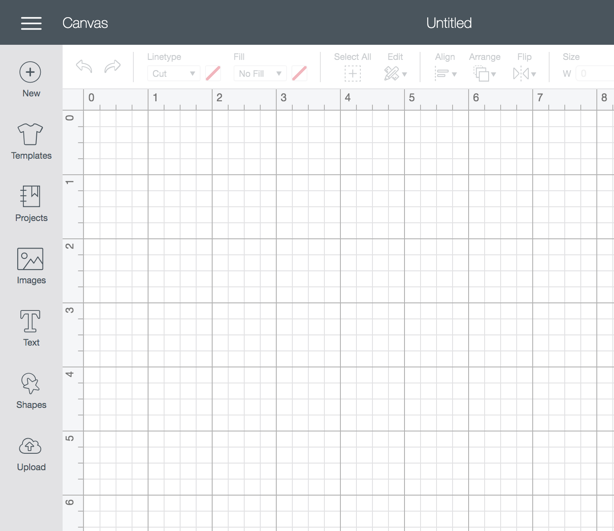
Cricut Design Space is an indispensable tool that lets you design and customize your shirt graphics easily. This cloud-based application is suitable for all users, providing access to thousands of images, templates, and fonts. Once you open the app, you can start by browsing pre-made designs or crafting your own from scratch. The intuitive interface allows you to manipulate images by resizing, rotating, and layering them, making the design process straightforward.
When designing your shirt, consider the size of your design relative to the shirt itself. A common guideline is to make the graphic about 9-11 inches wide for adult-sized shirts, depending on the design’s complexity. One powerful feature within Design Space is the ability to upload your own images. This means you can create completely original designs that reflect your style or brand ethos.
The software also allows you to set the cut settings depending on the type of material you are using, ensuring that you achieve optimal results. It’s crucial to ensure that your designs are compatible with the HTV application, meaning they should be mirrored before cutting. By mastering Cricut Design Space, you can create custom shirts that speak volumes about your creativity and taste.
Tips for Choosing Designs and Fonts
When it comes to selecting designs and fonts for your custom shirts, personal preference plays a pivotal role. However, experimenting with different styles can significantly improve the visual impact of your shirts. It is advisable to choose designs that are simple yet striking; complex images might not translate well onto fabric, especially when using HTV.
For text-based designs, legibility is vital. Opt for clean, modern fonts that are easily readable from a distance. Serif fonts may offer a classic look, while sans-serif fonts often provide a contemporary vibe. Additionally, blending fonts can create a unique design; just ensure they complement each other in style and size. Many successful crafters combine script and block letters for a personalized touch.
Color selection should also align with your shirt’s fabric color. There are countless resources available for color palettes; utilizing color theory can help create designs that are visually harmonious. For example, complementary colors can offer a striking contrast, while analogous colors provide a more cohesive look.
Before finalizing your design, print a sample on regular paper to visualize how it translates onto fabric. This practice allows you to assess the overall balance of your design and make adjustments as necessary, ensuring that the final product is precisely what you envisioned.
Preparing Your Shirt for Cutting
Selecting the Right Fabric
When creating custom shirts with your Cricut Maker 3, the choice of fabric is paramount to achieving a professional-looking result. Cotton is often the preferred material for custom shirts due to its softness, breathability, and ease of handling. However, understanding various fabric types is essential for specific projects.
For example, if you want a more durable shirt that retains shape, consider blends that include polyester. These fabrics are less prone to shrinkage and fading and are ideal for sports attire or activewear. If you’re aiming for a lightweight option, look at fabrics like rayon or linen, which provide a casual, airy feel perfect for summer apparel. It’s also crucial to consider the fabric weave—tight weaves generally work better for vinyl applications due to better adherence.
A practical tip is to choose fabrics with a smooth surface rather than those with heavy textures, as uneven textures can hinder adhesion and vinyl lifespan. To further refine your selection, consider washing and drying your fabric first to pre-shrink it, ensuring that your design stays intact after the first wash.
Prepping the Material for Cutting
Prepping the material is a crucial step that sometimes gets overlooked but directly impacts the quality of your final shirt. Before cutting, ensure the fabric is clean and free of any dirt or oils. A simple wash and dry can suffice, but if you’re working with fabric that has been stored for a while, it’s best to press it flat using an iron to remove any wrinkles.
Once pressed, lay the fabric on your cutting mat, smoothing out any bubbles or creases. An excellent practice is to apply a fabric stabilizer to the back of the fabric if you’re using lighterweight materials; this prevents any shifting during the cutting process. Depending on the fabric, a heat-resistant backing can also be used, particularly with heat transfer vinyl (HTV), to guarantee that your design adheres properly without scorching the fabric.
Additionally, utilize the Cricut fabric blade or rotary blade specifically designed for cutting fabric. Always remember that the Cricut Maker 3 settings may differ based on the fabric type—refer to the machine’s manual or the Cricut Design Space for material presets.
Cutting Your Design
Loading the Mat into the Cricut
Once your fabric is prepped and your design is ready, the next step is loading your mat into the Cricut Maker 3. Start by ensuring that your cutting mat is clean and free from any residues, as this can affect cutting accuracy. Place your design on the mat with the shiny side of the vinyl facing down—opposite sides apply for HTV.
After positioning the fabric on the mat, line it up with the grid for precision. Next, press the “Load” button on the machine, which will automatically draw the mat into the cutting area. You may hear a beep or receive a visual prompt on the machine indicating that the mat is securely in place.
It’s advisable to perform a test cut, especially if you’re using a new material or blade. This involves cutting a small section of your design to check settings before executing the full cut, preventing material waste. Understanding the Cricut’s tools and their compatibility with various materials is essential for ensuring a successful cutting process.
Tips for Successful Cutting
To maximize the efficiency of your cutting process, consider implementing a few expert tips. First, always test your blade before executing a significant cut. Over time, blades dull, impacting the precision of your cuts. A fresh blade can significantly enhance the quality of your designs.
Second, ensure you select the correct material setting in Cricut Design Space. Your choice directly influences blade pressure and cutting speed. If you’re uncertain about the settings, consult online forums or Cricut’s customer service for guidance based on your specific material type.
Third, take care of your cutting mat; it should be adhesive but not overly sticky. Too much stick can cause your fabric to lift or distort during the cutting process. If your mat has lost its stickiness, consider cleaning it or using a new mat to ensure optimal grip.
Finally, maintaining an organized workspace will facilitate a smoother cutting experience. Have your supplies, tools, and designs readily available to avoid disruptions and enhance your workflow.
Weeding and Applying Your Design
Techniques for Weeding Vinyl

Weeding is the process of removing excess vinyl from your design after it’s been cut. It’s an important step that requires precision and patience. Start weeding by peeling away the outer vinyl that surrounds your design. Use a weeding tool—these are fine-tipped instruments that can easily navigate around small parts of your design.
It’s helpful to work in a well-lit area to clearly see the small details of your design. A common technique is to take advantage of reverse weeding; this means leaving the transfer tape on the design while weeding out the negative spaces. This method helps prevent lifting and losing small, intricate pieces.
If you’re working with particularly detailed designs, consider using a lighter grip on the vinyl to prevent tearing. For complex designs with many small elements, a light touch with a probe tool can ease out stubborn vinyl pieces. Also, applying heat can sometimes make the vinyl more pliable, easing the weeding process in cases of intricate designs.
Application Methods for Transfer
Applying your design effectively to your shirt is as critical as cutting and weeding correctly. There are two primary application methods: using a heat press or an iron. A heat press is typically preferred for HTV since it provides uniform pressure and heat, ensuring that the vinyl adheres well without peeling.
If you use an iron, set it to the appropriate heat setting (usually cotton) and avoid steam, which can introduce moisture. Place a protective sheet over your design before applying heat to prevent contact between the iron and vinyl, avoiding damage. Press each section for the recommended time specified by your vinyl manufacturer.
When applying, always allow some time for cooling after pressing to promote adhesion fully. Test the edges of the vinyl gently, ensuring it has adhered correctly before proceeding. Also, consider the layering of designs; for multiple layers, make sure to press each separately and ensure that each layer is bonded before applying the next one.
Finishing Touches
Once your design has been applied and is securely in place, the finishing touches matter tremendously in enhancing the overall look and durability of your custom shirt. Start by checking all edges and seams to confirm there’s no lifting or peeling. For added durability, you can flip your shirt inside out and give it a light press once more to ensure that all edges are firmly bonded.
It’s essential to care for your shirt properly. Wash it inside out in cold water to prolong the life of the vinyl, and avoid using harsh detergents or fabric softeners that could compromise the material’s integrity. When drying, opt for a low-heat tumble dry, or best, hang your shirt to dry.
For those who want to be extra creative, consider adding additional elements or techniques to enhance your shirt. This could include embroidery, adding patches, or using fabric paint to create unique designs or add personalization—these ideas increase the uniqueness and originality of your project.
Finally, remember that practice makes perfect. With each shirt you design, you’ll become increasingly adept at using your Cricut Maker 3 and may find innovative techniques that suit your personal style. The more you experiment, the better your skills will become, paving the way for even more creative and complex designs.
Caring for Your Custom Shirt

Once you have created your custom shirt using your Cricut Maker 3, it is essential to understand how to care for it properly to extend its lifespan and maintain its appearance. Caring for custom shirts, especially those adorned with vinyl or other materials, demands a special approach compared to standard clothing.
First, when washing your custom shirt, turn it inside out. This simple step reduces the likelihood of the vinyl design getting scratched or damaged during the wash cycle. It’s advisable to wash in cold water with a gentle detergent. Hot water can weaken the adhesive on heat transfer vinyl or screen prints, leading to peeling and fading over time. Also, always choose a delicate cycle; this minimizes the wear on both the fabric and the custom design.
Drying is another critical aspect of care. While some custom shirts can be tumble dried on low heat, hanging the shirt to air dry is a more dependable option. This method prevents the fabric from shrinking and keeps the vinyl from losing its integrity due to high heat. If you must use a dryer, remove the shirt promptly once the cycle has completed to avoid excessive wrinkling.
Ironing correctly is also crucial. If you need to remove wrinkles, place a thin cloth or parchment paper over the design before ironing to protect it from direct heat. High temperatures can damage vinyl, causing it to melt or lose its color.
Storage can also impact the longevity of your custom shirts. Always store them in a cool, dry place, avoiding direct sunlight, which can fade colors over time. If you need to stack shirts, lay them flat rather than folding them over the vinyl to avoid creasing.
Additional Inspiration for Future Projects
The world of custom apparel is rich with possibilities, especially when you harness the creativity offered by the Cricut Maker 3. Once you’ve made your first shirt, consider branching out into other types of projects that will allow you to explore different materials and techniques.
Consider creating matching outfits for family events or holidays. With Cricut’s wide range of heat transfer vinyls (HTV), you can design festive shirts for occasions like Thanksgiving, Christmas, or family reunions. Incorporating family names or inside jokes can add a delightful personal touch. Statistically, family reunion shirts often become cherished keepsakes, signifying bonding and togetherness.
You might also experiment with using other fabric types. For example, try making custom tote bags or aprons, which can be great for gifts or personal use. The versatility of the Cricut Maker 3 allows you to cut various materials, including felt, fabric, and even leather.
Another idea is to apply your designs to home decor. Think about custom throw pillows, table runners, or wall art using the same design principles employed for shirts. For instance, you could create seasonal decorative pillows that reflect the vibrancy of each season, showcasing your unique style while enhancing your living space.
Furthermore, consider digital projects that don’t involve fabric at all. You could design custom stickers or decals for personal items like laptops, phones, or water bottles. This way, your creativity can shine through in various mediums by utilizing Cricut’s expansive library of images and fonts.
Conclusion
Creating custom shirts with a Cricut Maker 3 is not only a straightforward process, but it also opens the door to an array of creative possibilities. From understanding the intricacies of choosing materials and optimal settings to personalizing designs, the journey is both enjoyable and rewarding. Furthermore, learning to care for your shirts properly ensures that your creations last through many wears and washes, allowing you to showcase your creativity proudly. With a wealth of inspiration available for future projects—from seasonal attire to home decor and even personal accessories—the potential to elevate your crafting skills is limitless. The Cricut Maker 3 empowers users to express individuality and creativity in various ways, making it an essential tool for both new and seasoned crafters alike. Embrace the world of possibilities and let your creativity flourish!